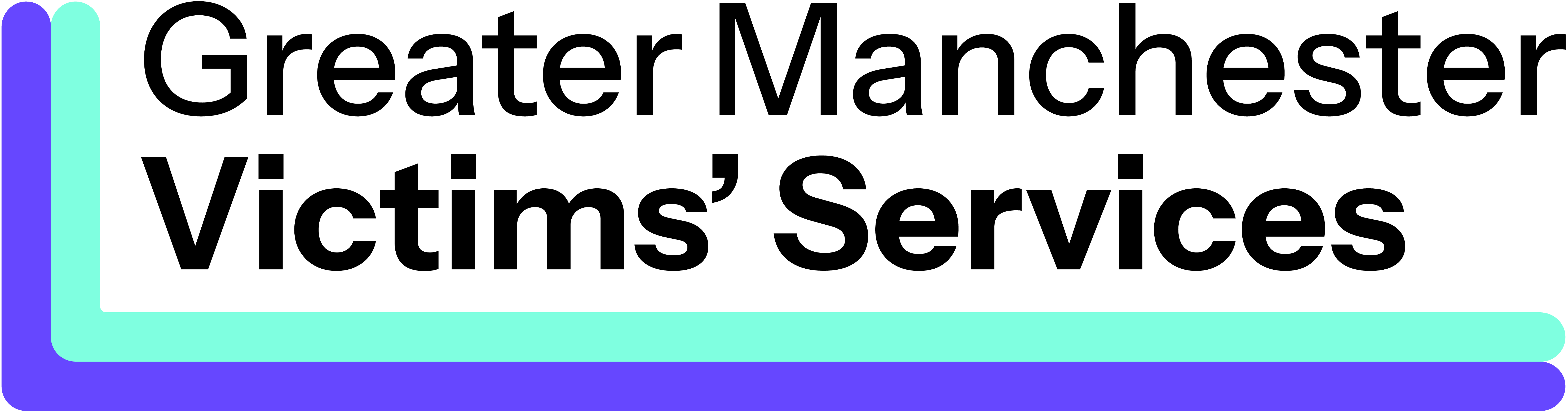Back to Language Support page
How to translate website content into another language using Google Chrome Browser
Note: Copy the link www.gmvictimsservices.org and paste it into your web browser.
Help Guide Quick links:
Google Chrome: Previously translated page
Google Chrome
Note: This scenario is for a web browser with a previously translated page. Copy the link www.gmvictimsservices.org and paste it into your web browser.
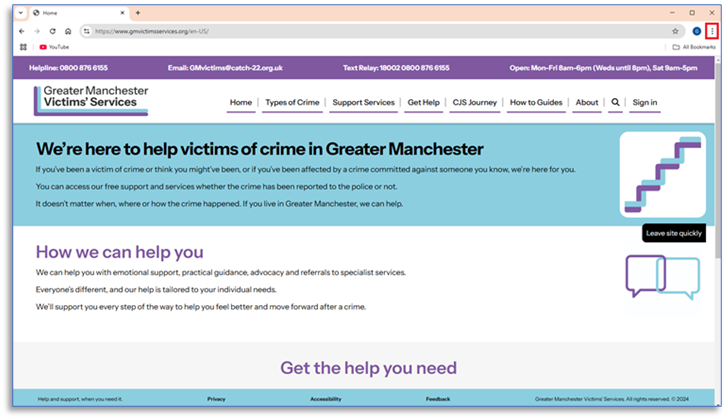
From the drop-down menu ‘Click’ ‘Translate’.
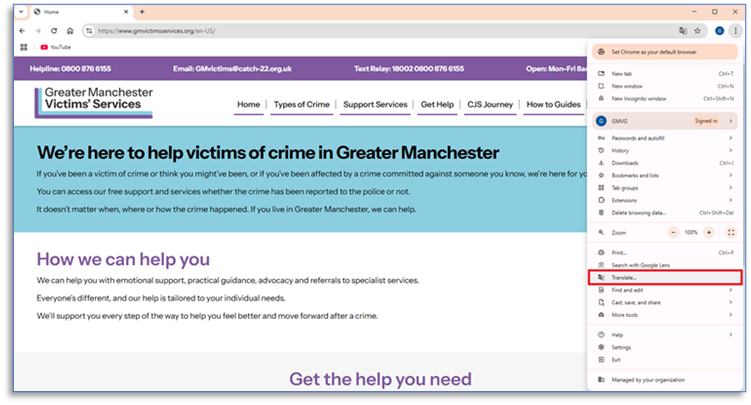
A popup window will display the detected language. In this scenario it is English.
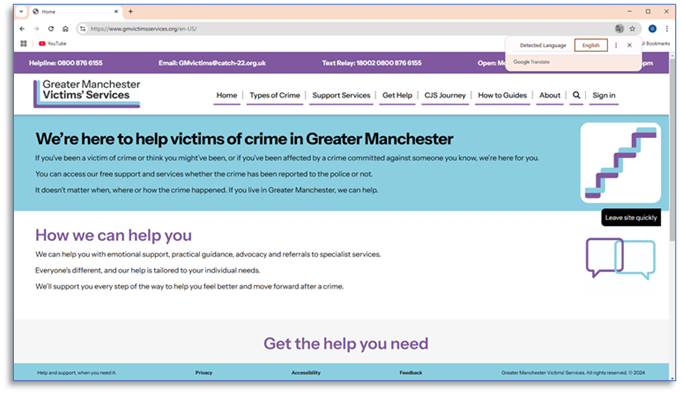
To change the detected language ‘Click’ the ‘3 dots’ within the translate box.
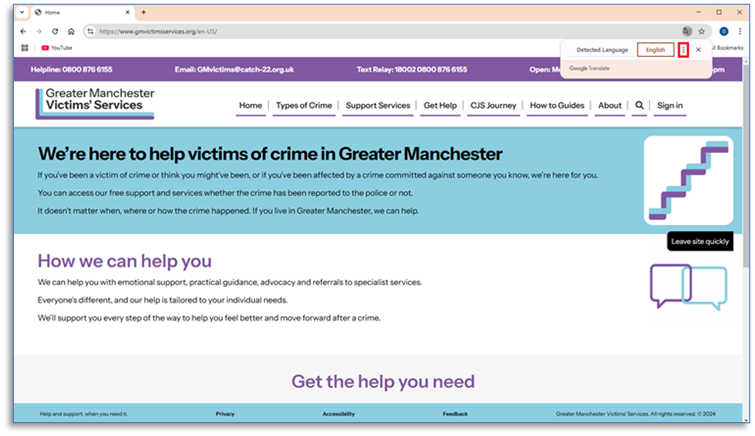
‘Click’ ‘Choose another language’.
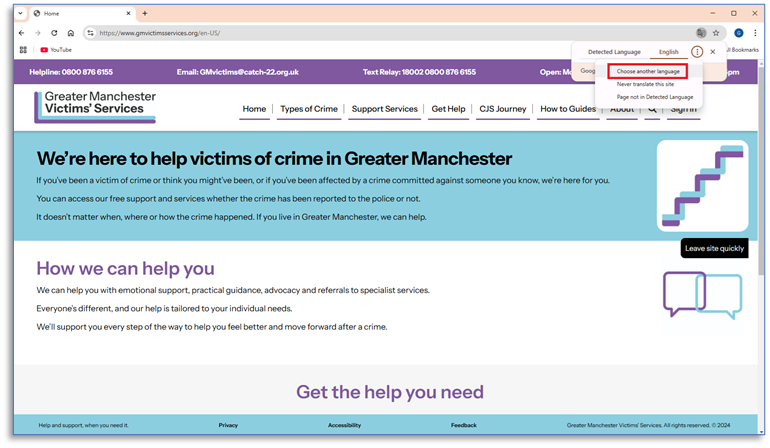
Choose a language from the drop-down menu. In this Scenario Arabic is selected.
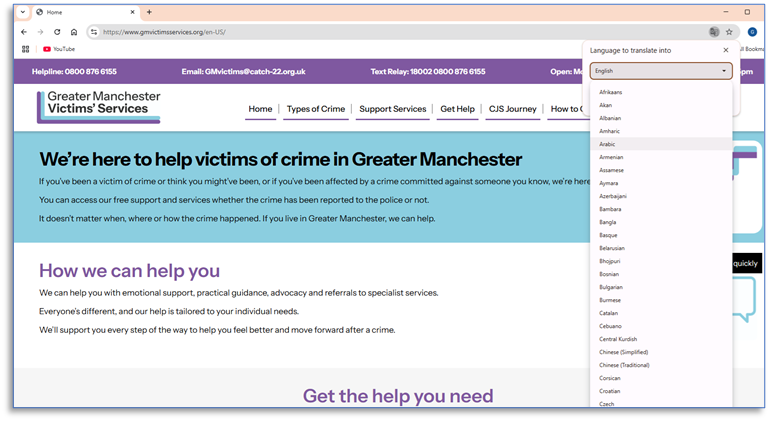
‘Click’ ‘Translate’
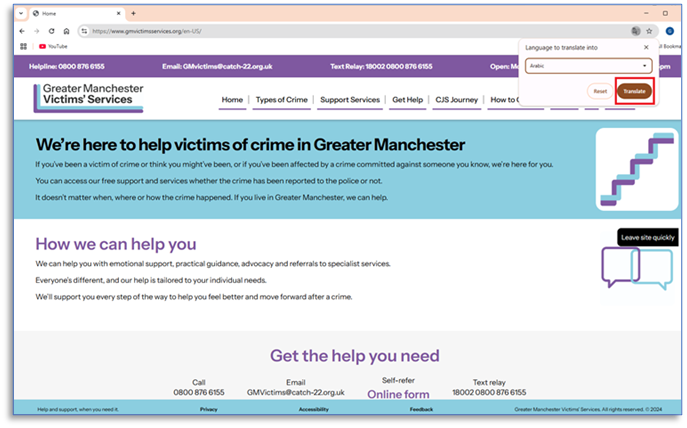
If the page does not translate, ‘Click’ the ‘translate button’.
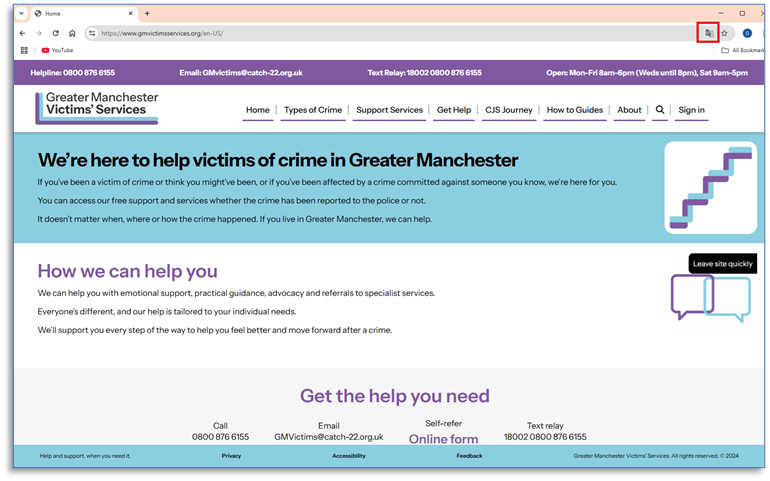
‘Click’ on the language previously selected. The page will translate.
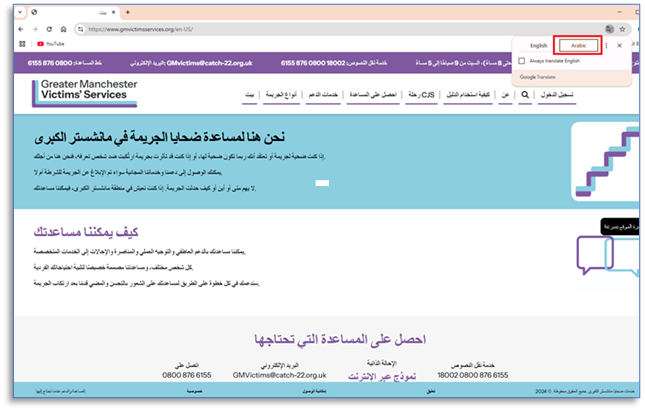
You may also need to ‘click’ the ‘Refresh Page button’.
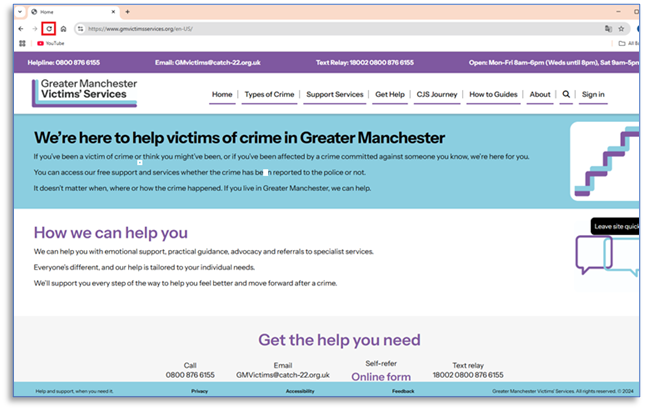
Note: If the page has not translated repeat the steps.
The site will display the translated page.
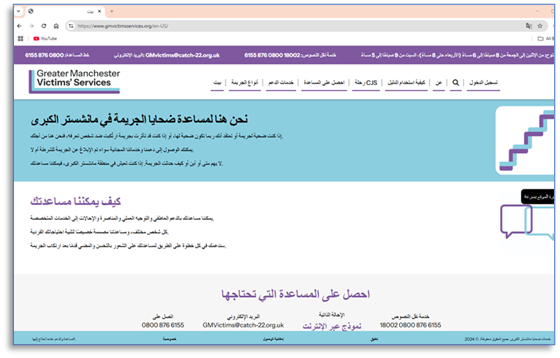
NOTE: If you want to revert to the original language repeat the process.